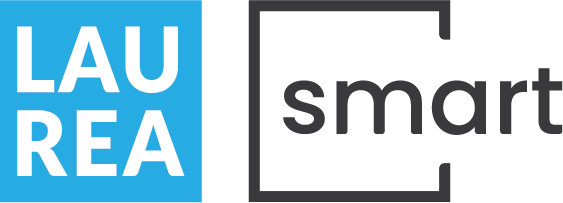Logging in to systems
During your studies, you will need different it-systems. In addition, you will need a computer with a camera and microphone, as Laurea’s systems work best on a computer. Familiarise yourself with the systems and their login instructions.
You log in to Laurea’s systems with Laurea’s username (username@laurea.fi) and password.
Most commonly used systems at Laurea
Regarding technical issues related to the functionality of the systems below (Canvas, Pakki, Laurea Outlook email, Microsoft 365, etc.), please contact Laurea ServiceDesk. Please describe your problem as clearly as possible and include the page address that the issue concerns, if necessary.
Every Laurea student has a student email address that can be used to communicate with teachers and other students. Student email also uses an Outlook calendar that synchronizes the schedules of each course. It is a good idea to monitor your email regularly.
Instructions for signing in to email
- Go to http://outlook.com/owa/student.laurea.fi
- Sign in to email with your Laurea username (username@laurea.fi) and password.
If you do not intend to use Laurea’s email address, we recommend directing messages to Laurea’s student email to your own email address.
Instructions for forwarding email
- Sign in to Outlook via a web browser
- After that, select the image of the wheel in the upper right corner and “Show all Outlook options” at the very bottom.
- Go to “Forwarding” and select “Enable Forwarding”. Enter the email address you want to use in the field.
- After this window is closed, the incoming emails will start to appear at the other email address as well.
Laurea’s students have access to other Microsoft Office 365 applications such as Word, PowerPoint, Excel, Teams and Student Sharepoint Intranet for the duration of their studies. When the right to study ends, the license to use Office 365 tools also ends.
Instructions for deploying Microsoft Office 365 applications can be found in more detail on the support for studies page.
The student intranet contains Laurea’s document templates and quick links to the systems used during studies.
Instructions for logging in to the student intranet
- Go to student intranet
- Log in with Laurea’s username (username@laurea.fi) and password
Laurea’s studies mainly use the Canvas learning platform, but some Open UAS courses also use the DigiCampus and Viope learning platforms. The learning platform in use is always described in the information of each course.
The Logging in to learning platform instructions provide more detailed instructions for logging in to learning platforms.
Tuudo is a mobile application that brings together the services most often needed by Laurea’s students in one user interface.
In Tuudo are:
- My study attainments
- Auto-generated timetable
- Laurea’s news and events
- Map of the campus area and indoor navigation
- Campus restaurant menus
- Library card and library services
- Public transport timetables
Tuudo works on Android and iOS devices. You can download Tuudo from Google Play Store and Apple App Store. You log in to Tuudo with your Laurea username and password. Follow the instructions in the app.
Pakki is a student’s electronic desktop for reviewing studies. In Pakki you can see the studies you have enrolled in and their study attainments. In addition, you can order a study certificate and transcript of records from Pakki.
Below are the most important Pakki student desktop views that you will mainly need during your studies:
- PSP view: The Enrolment tab shows the courses/trainings for which you have registered. Click on the course name to see more information about the course.
- Credits view: You can view study attainments and grades for studies.
- Orders view: You can order an electronically signed study certificate or transcript of records. For more detailed information, see the Evidence and deliverables guideline.
Instructions for logging in to the Pakki student desktop
- Go to https://pakki.laurea.fi.
- Log in to Pakki with your Laurea username (username@laurea.fi) and password.
Zoom is an online meeting tool used in courses to hold online meetings or lectures. If the course has a Zoom meeting, the link to the meeting can usually be found in the teaching reservation (in the Tuudo app or Outlook calendar) or on the course’s Canvas learning platform.
You do not need an account to join Zoom meetings, as Zoom works with Laurea’s HAKA login. You can join Zoom meetings either on a computer or mobile device through the Zoom application or on a computer through a browser. The basic version of Zoom can be used by students for free.
Two-factor authentication
Laurea’s students use two-factor authentication to log in to Microsoft services, such as Outlook email, Teams and OneDrive.
Two- or multifactor authentication (MFA) is a login-security method in which the user is required to use another authentication method in addition to the password. In practice, this other verification method can be, for example, a mobile application or a code sent as a text message. Most people are already familiar with this feature, for example, from social media services or online banking. Two-factor authentication protects the user’s account, for example, in situations where the password has ended up in someone else’s knowledge. Even if someone tries to use your username and password, you won’t be able to sign in to your account without another step, such as approval from a mobile app. At the same time, the account owner will also be informed of the login attempt.
When you log in to email, Teams or OneDrive with Laurea’s account, for example, you will receive a confirmation request for logging in as specified (mobile application, phone number). As a rule, logging in from a Laurea device does not require confirmation (depending on the browser and operating system).